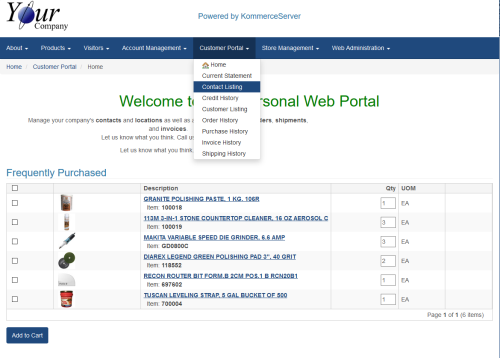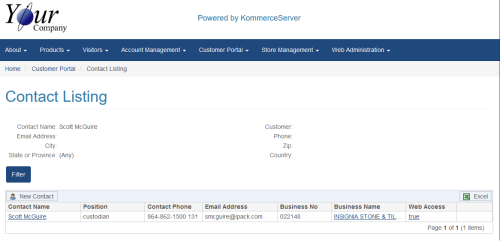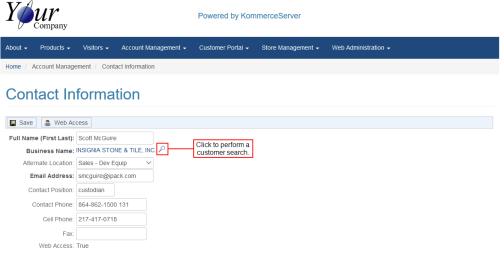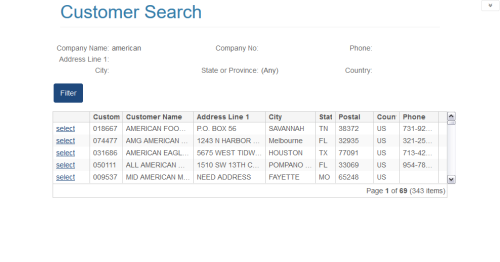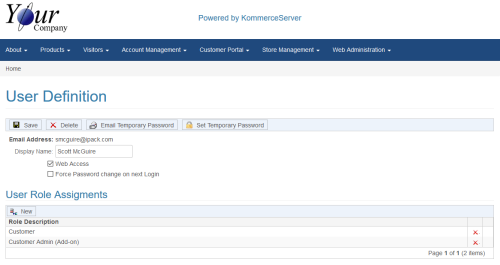Setting up Test Users in KommerceServer
It is recommended that you set up independent users in KommerceServer for testing purposes rather than to login as actual customers which requires knowledge of their passwords.
Alternatively, you can use your own internal users (i.e. not customers) for testing. To setup a user for testing, login to your “ks_admin_user” account and perform the following steps.
- Navigate to the Contact Listing Page by selecting the Contact Listing option from the Customer Portal menu.
- Check to see if the contact is already set up first by using the search filter options to check for the existence of the user. If the user appears in the listing, click the contact name to edit the contact information. If the user does not appear in the listing or you know for a fact that the user has not been set up, click the
 button to set up a new contact for the user.
button to set up a new contact for the user.
- Setup/change the contact. If you are creating the user for the first time, you will need to set up the contact information initially as well as set up the web account associated with the contact by clicking the
 button and following the instructions in the Setting up a Web Account section below.
button and following the instructions in the Setting up a Web Account section below.
- If the test user wishes to check pricing in the webStorefront for a particular customer, they will need to associate their contact record with that customer. Click the
 icon that appears next to the Business Name in the Contact Information page to lookup the customer, select it, and then save the contact record.
icon that appears next to the Business Name in the Contact Information page to lookup the customer, select it, and then save the contact record.
Following is an example lookup by partial customer name.
- Click the select link to choose a customer to associate to the contact. Once the associated customer is changed, the test user should be able to view that customer’s specific pricing while browsing the storefront.
Setting up a Web Account (only needed on initial setup of a contact)
When setting up a contact for the first time, a Web Account will also need to be set up in order for the user to access the site. Click the  button on the Contact Definition page (shown in step 3).
button on the Contact Definition page (shown in step 3).
- Enter the display name, password, and check the box to allow Web Access.
- Next you must define the role(s) for this Web Account which will control page-level access and data scope. Some default roles are provided when KommerceServer is deployed but these roles can be removed, changed, and new roles defined for each implementation. You should be familiar with your own role security first to determine what role(s) to assign the test user’s Web Account.
If the intent is to have the test user mimic the precise user experience of a given customer, then the role(s) assigned must be consistent with the roles assigned to your Customer Contact’s Web Account. For example, the default role of “Customer” allows the following:
- Access to only their own customer’s data (orders, shipments, invoices)
- Ability to add contact and Web Accounts associated to their own customer
- Ability to order on-line
If you would like the test user to be able to freely change their own associated customer to any customer they’d like, you will need to add a role that allows them to do so. The Default “Employee” role may be added to the Web Account which allows full access to:
- Customers
- Contacts
- Orders
- Shipments
- RMAs
- Credits
- Invoices
Your security roles may be different depending on your company’s implementation.
- Click the Save button. This will save the contact and create a linked user account.
The website will send a Welcome Email to the new Email address and that new user will be required to follow the instructions in the Email to setup their password.
If the user does not receive the Email, you can navigate to the User Definition page for the contact again and select one of the following buttons:
- Email Temporary Password – Click this button to send the Email again to the user along with a temporary password.
- Set Temporary Password – Click this button to assign a temporary password to the user. You will have to notify the user of the temporary password and they will be required to change the password the next time they log in.